What are Line Items in Google Ad Manager?
Line items help Google to choose the right buyer for your inventory based on type, ad size, and deal for impressions. If you’re a part of the ad industry, you might be working with line items daily or have at least heard this term a few times.
But do you understand what line items are, their priorities, and how they operate?
In this article, we will explain what line items are, what their types are, and how you can use them to optimize your ad campaign strategy!
What are Line Items in GAM?
A line item refers to an advertiser’s commitment to purchase a specific number of ad impressions (CPM), user clicks (CPC), or time (CPD) on specific dates and at predetermined rates.
It is essential to note that a line item is uniquely linked to a single order and cannot exist independently.
Moreover, orders can include multiple line items, making them a versatile tool for managing ad campaigns.
Line items contain information about how specific ad creatives are intended to serve your website or app, pricing, and other delivery details.
Line items include information such as:
- The number of times your advertiser or buyer wants an ad creative to serve.
- The cost you negotiated for the campaign.
- Start and end times of the campaign.
- Targeting that allows your advertiser or buyer to reach its intended audience or demographic.
How do line items work?
Here are 5 steps that show how line items work in Google Ad Manager (GAM):
- The user launches a page.
- The browser sends content and ad requests to the GAM server.
In case of an ad request, the GAM server stores the details of the webpage inventory (e.g., ad location, size, user’s first-party data (if allowed), time zone, targeting details, etc.)
- GAM then goes through all the line items to see which match the generated ad request.
- When the eligible line items are found, GAM sorts them by priority.
In simple terms–the line item with the highest priority gets to run for the webpage, and added buyers get the request for the user impressions.
For line items with equal priority (Ad Network, Bulk, and Price Priority), GAM focuses on time out and the highest bid.
- The highest bidder within the specified time wins the impression.
Types of Line Items in GAM
There are 3 main categories, which include different types of line items:
- Guaranteed line items
- Sponsorship line items
- Standard line items
- Non-guaranteed line items
- Network line items
- Bulk line items
- Price priority line items
- House line items
- Ad Network and Exchange line items
- AdSense line items
- Ad Exchange line items
The guaranteed, non-guaranteed, ad network, and exchange line item categories also have multiple line item priorities assigned, which are represented by a numerical value.
The lower the number, the higher the priority.
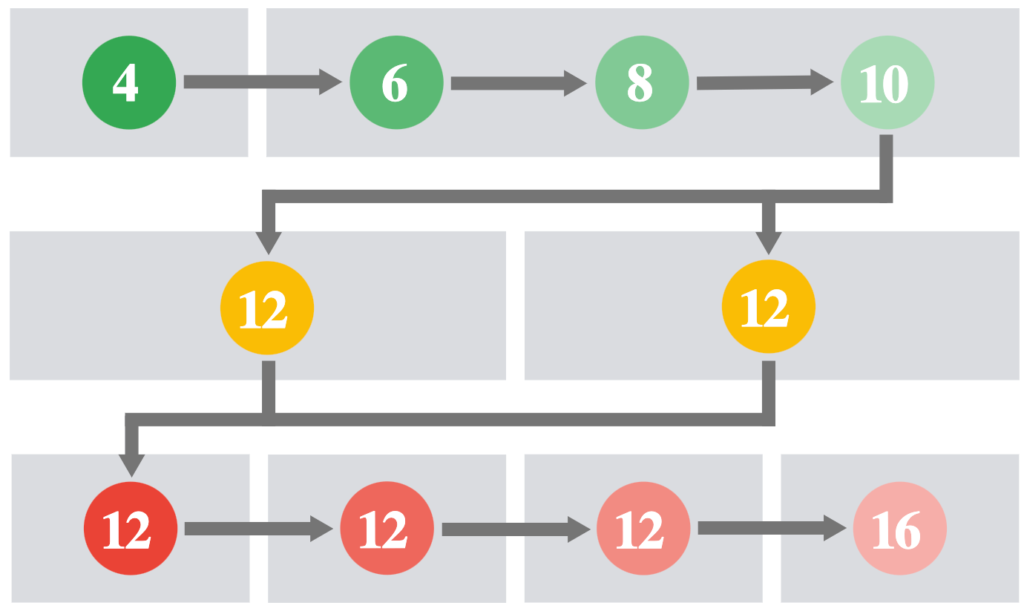
Source: Google Ad Manager Help
For example, the guaranteed sponsorship line items are priority 4, while non-guaranteed bulk line items are priority 12. The sponsorship line item is prioritized over the bulk line item when they compete for an impression and wins it over during ad selection.
According to the deal you have made, you might wish to prioritize one demand partner over the other. In order to do this prioritizing, the proper line item type should be chosen for each demand partner.
Which line item type to use?
Remember that your campaign’s requirements should be clear before choosing the right type of line item for it.
For a quick note, here are 4 tips for when to use each line item type, but we’ll describe each type in more detail below:
- Use sponsorship or standard line items for guaranteed direct deals.
- Use network, bulk, and price priority line items for all other non-guaranteed deals.
- Use house line items for situations when there are no ads to serve.
- Use Ad Network and Exchange line items to serve ads from AdSense and AdX.
Guaranteed Line Items
You should use guaranteed line items when you know the campaign’s duration and have committed to serving a definite number or percentage of your impressions.
| Line Item Type | Priority |
| Sponsorship | 4 |
| Standard | 6 8 10 |
Sponsorship Line Items
Sponsorship has the highest priority among all of the line items. It’s used for direct campaigns and delivers a percentage of available matching requests.
Usually, the start and end dates of a direct sponsorship campaign are fixed, and they can be charged based on CPM (cost per impression), CPC (cost per click), or CPD (cost per day).
Because the numerical value of its priority is 4 (the lowest number among all numerical values), it signifies the highest priority.
It’s also known as “share-of-voice” advertising because advertisers get a certain percentage of inventory with the sponsorship line items.
The competition is determined by the percentage share, not the price.
- Exclusive sponsorship–If you set the percentage goal of a sponsorship line item to 100%, it’ll serve for every matching request.
- Competing sponsorship–If two sponsorship line items have a 50% percentage goal, both line items will serve equally.
- Multiple competing sponsorships–If there are multiple sponsorship line items with different percentage goals but the sum of all the percentage points is equal to 100% (e.g., 60%, 30%, 10%), the line items will serve accordingly.
If the sum of the percentage is more than 100%, the sum will still be treated as 100%. In this case, if 3 line items have a percentage goal of 50% (150% total), they all will change to 33.3%.
Standard Line Items
Standard line items are also used for direct campaigns. They have a fixed start and end date, and they’re delivered on the basis of the number of impressions.
For example, a standard line item can be set up targeting a particular ad unit for a certain number of impressions (e.g., 100k) during a fixed time period (e.g. June).
Standard line items have 3 priority levels:
- 6 (high);
- 8 (medium);
- 10 (low).
If there are multiple standard line items with matching requests, the one with the highest priority will serve the ad.
If a lower priority line item can beat a standard line item in price, the lower priority line item will serve.
Additionally, standard line items can compete against remnant line items based on price.
Meaning if GAM finds another line item matching the ad request with a higher price, ad network and non-guaranteed line items can beat the standard line item.
Non-Guaranteed Line Items
Line items under this category are used when no definite commitments are made to deliver a campaign. Since there’s no guarantee involved, these line items can be overserved or underserved.
| Line Item Type | Priority |
| Network | 12 |
| Bulk | 12 |
| Price Priority | 12 |
| House | 16 |
Network Line Items
Network line items are used when dealing with ad networks that have no impression goal. It serves on the basis of a defined percentage.
A network line item can have an unlimited end date, and the prices are calculated on CPM, CPC, or CPD basis. It has a priority level of 12 (low).
Additionally, network line items can compete directly with Ad Networks and Exchange line Items.
You should use the network line Item when you want to allocate a definite percentage of impressions that are left after the guaranteed line items have been delivered.
Additionally, a specified percentage of impressions that remain after sponsorship and/or standard line items have been delivered should go to network line items.
While using dynamic allocation, you can assign a weightage to the network line item to control how often it should compete with others.
For example, if you want a network line item to always compete with other line items in dynamic allocation, you can set the weight to 100%. If you set the weight to 50%, it’ll compete only half the time.
Bulk Line Items
Bulk line items are used when dealing with an advertiser who has an impression goal but doesn’t have any fixed timeline. The impression goal is the upper limit for the number of impressions that have to be delivered.
For example, you can deliver impressions to a client who wants to advertise on your site and is willing to pay a specific amount for 100K impressions but doesn’t care about the date on which the ad is going to be delivered.
Bulk line items also have a priority level of 12 (low). The prices can be calculated on a CPM and CPC basis.
They can compete directly with Ad Network and Exchange line items. Since it’s a non-guaranteed line item, it can remain underserved in cases where Ad Network and Exchanges line items outbid them.
Bulk line items are used for lower-priority deals.
Their pacing determines how often they compete against other remnant line items in dynamic allocation. For example, if a bulk line item is behind schedule, it has a higher probability of competing against other remnant line items.
Price Priority Line Items
The Price Priority line item is used when there’s no impression goal and no end date. Whatsoever, you can set caps to specify delivery based on day or lifetime.
Its priority level is 12 (low), and the pricing can be calculated on a CPM and CPC basis.
Price priority line items are used to sell the unsold (remnant) inventory to the highest-paying buyer.
If you are working with a header bidding partner, you should use this line item.
Additionally, Ad Network and Exchange line items can compete with price priority line items.
If you do so, then GAM is enabled to choose line items based on price. Meaning that if a price priority line item has unlimited delivery enabled, AdSense and Ad Exchange have a chance to win the impression if they have buyers with a higher CPM.
House Line Items
Out of all line items, the house line item has the lowest priority–16.
When no remnant line items (e.g., network, bulk, price priority, Ad Exchange) are available to serve, the impression goes to the house line item, and it serves the ad. They’re treated as if they have a 0$ rate and they don’t compete on price through dynamic allocation.
House line item CPM determines the ranking of eligible House ads but it doesn’t need to meet any floor price set in unified pricing rules to serve an ad.
Therefore, it effectively serves as a fallback ad.
It’s typically used by publishers to promote in-house products and services. House line items are designed keeping revenue goals in mind.
Ad Network and Exchange Line Items
This category of line items is used to serve ads from AdSense and Ad Exchange. They’re non-guaranteed items and just represent the programmatic demand from Google’s platforms.
These line items allow adding preferred deals to GAM. The preferred deal item has a fixed priority ensuring it wins over other open auctions except for sponsorship and standard line items.
| Line Item Type | Priority |
| AdSense | 12 |
| Ad Exchange | 12 |
AdSense Line Items
AdSense line item serves ads from one or more AdSense accounts. Its priority level is 12.
Before serving ads with this line item, you should link your GAM account to your AdSense account. Then you must activate the AdSense line item type for your GAM network.
Contact your GAM administrator if you don’t see this line item type when adding a line item.
Additionally, GAM allows you to activate ad units for AdSense competition.
Ad Exchange Line Items
Ad Exchange line item serves ads from one or more AdX accounts. It fetches demand to compete for the impressions on remnant inventory.
Like the AdSense line item, its priority level is 12, and you should link your AdX account with GAM to serve this line item.
While running preferred deals, the Ad Exchange line item serves before all the non-guaranteed line items but only after the guaranteed line items have been served.
Target line items to specific inventory available to authorized buyers and the open auction.
Creating Line Items in GAM
A step-by-step guide to creating a line item in GAM
Google Ad Manager makes it easy to create a line item without having much technical knowledge.
However, remember that monitoring and optimizing these line items require ad operation skills.
Here are 10 steps to create a line item in Google Ad Manager:
- Sign in to GAM.
- Go to Deliver, then Orders, and click on New Order or on the name of an existing order.
- Click on the New line item.
- Select the ad type (Display or Video)–ad type describes the kind of ad creative you need to add later in a line item.
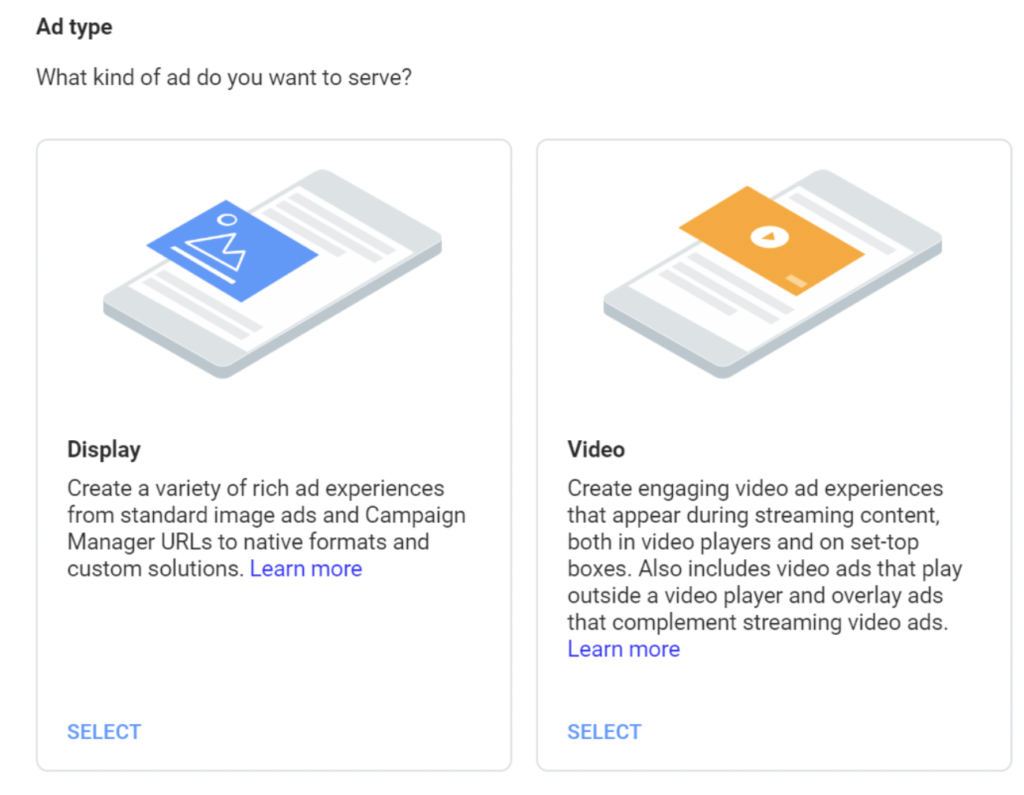
- Create a unique name for the line item.
- Choose the line type and priority.
- In the Expected Creative section, enter the ad sizes that you wish to allow for this line item.
- Additional settings:
- You can add Labels to avoid showing line items from the same label on the same page.
- Allow same advertiser exception. This enables the same advertiser to show ads even when a competitive exclusion label is active.
- You can add Comments and Custom Fields to better understand and recognize the line items in GAM reports.
- Define your Delivery Settings.
- Click Save.
How to monitor line item delivery?
GAM displays the orders that you’ve created or have been assigned to as a primary or secondary trafficker or primary or secondary salesperson.
Click All Orders to view all orders you are authorized to view.
Depending on where line items are in their lifetime, GAM automatically updates statuses. Line items in the Orders section have one or more of the following statuses next to them:
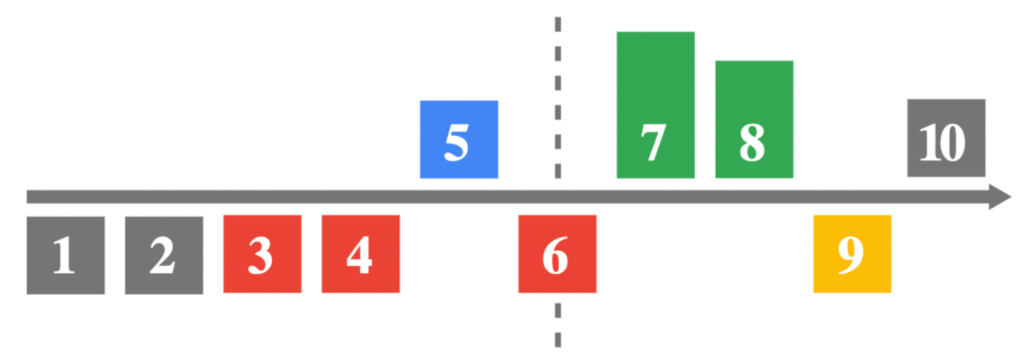
Source: Google Ad Manager Help
Note that you can bookmark the All orders page in your browser and use that as your sign-in page if you’d prefer to see a list of all orders when you sign into GAM.
Pre-delivery statuses
These statuses show next to the line items that haven’t yet started delivery.
| Nr. | Name | Description |
| 1 | Draft | The line item is part of an order that has not been approved. |
| 2 | Pending approval | Requires approval from the account administrator to deliver. |
| 3 | Disapproved | The line item was disapproved by an account administrator. |
| 4 | Inactive | Line items remain inactive and aren’t delivering as long as they still need creatives and haven’t been activated manually. If your network is set to «prevent automatic line item activation”, all line items will remain inactive until manually activated. |
| 5 | Ready | Line items have been activated but haven’t started delivery. It can take up to an hour for the status to change from «Ready» to «Delivering.» GAM usually delivers the first impression within 30 minutes. |
Status that can appear before or during delivery
This status can appear before a line item begins to deliver or while it’s delivering.
| Nr. | Name | Description |
| 6 | Needs creatives | The line item is missing one or more of the creatives specified for it. |
Statuses once delivery has started
These statuses show next to the line items that have started delivery.
| Nr. | Name | Description |
| 7 | Delivering | The line item is serving ad impressions. |
| 8 | Delivery extended | The line item is past its end date and is delivering as fast as possible to meet its goals within the specified extension window. |
| 9 | Paused | Delivery has been paused. You need to resume the line item to continue ad delivery. |
| 10 | Completed | The line item’s end date has been reached and the line item has stopped delivering. |
Optimizing Line Items in GAM
Here are 6 things you can do to optimize your line item performance and keep it efficient:
- Use targeting. Use targeting to ensure that ads reach the right audience. Use the various targeting criteria GAM offers to specify where the ad will appear and who will see it based on key-value pairs, geography, device, browser language, etc.
- Set competitive pricing. Set competitive pricing for your line items to attract high-paying ads. You can use historical data to determine the most valuable line items and adjust the pricing accordingly.
- Monitor performance. Regularly monitor the performance of your line items to identify any issues and make improvements.
- Troubleshoot line items. If you have any issues with line items, troubleshoot them to determine what impacts their delivery and how to solve it.
- Optimize line items for viewability. Optimize your line items for viewability to ensure that users see your ads.
- Test and Experiment. Experiment with different line item types, targeting options, and ad formats to find what best fits your needs. Testing and experimentation are crucial to optimizing line items and maximizing revenue.
Run line items at specific times
You can set your line items to run only during specific hours or days with the day and time targeting.
For example, you might set line items to run only on Mondays or from 2 to 5 PM daily.
Before you choose your day and time settings, you should run an hourly report to see when your ads receive the most traffic. This will help to determine if you’re setting day and time settings to the time intervals where you get higher or lower traffic.
Save time by copying line items
You can save time setting up similar line items by copying line items. When you copy a line item, you can choose whether to include the creatives, make copies of them, or leave them out.
Copied line items are only delivered once you manually activate them.
Note that GAM copies line items as you’ve specified. When you copy a line item that has already reached its start date, the new line item’s default start date is midnight.
You can’t copy a line item to an order whose end date has passed.
Track how users click links in your content
GAM click-tracking line items don’t serve ads. Instead, they show you how many times a user clicks a link on your website or app.
For example, if you have a link on your homepage and encourage users to sign up for a newsletter, then a click-tracking line item generates a special click-through link that can count the number of clicks.
To do this, you need to take these 9 steps:
- Sign in to GAM.
- Click Delivery, then Orders.
- Click New order to start a new order or click the name of an existing order to go to its details.
- Click Add line item for new orders or New line item for an existing order.
- Choose the appropriate Ad type (Display–Standard).
- In the Line item type, select Click-tracking only.
- Specify a start and end time in Delivery settings.
- Under Goal type select None, which means that GAM will track clicks for the duration of the campaign.
- Click Save.
Troubleshooting Line Items in GAM
Here are the 4 main steps to troubleshoot line items in Google Ad Manager:
- Sign in to GAM.
- Navigate to Delivery, then click on Line items.
- Use filters to find and select the line item that isn’t delivering.
- Select the line item’s Troubleshoot tab.
GAM displays the most important reasons why a line item didn’t deliver to eligible ad requests for each line item and any recent changes that might impact delivery.
You can view recent changes made to the line item’s settings, historical forecasts generated for the line item, and other significant peaks or dips in delivery in the Health history area.
Each day in the calendar displays the line item’s historical delivery progress toward its goal. By default, the calendar only displays events for the previous seven days. You can view events from the previous 45 days using the arrows above the calendar.
If the line item didn’t deliver, you could see a pie chart with the most common reasons the line item didn’t deliver to eligible ad requests in the Non-delivery causes section.
Whatsoever, you can partner with a trusted expert for monetization and optimization support like Setupad to save your time and resources.
Conclusion
Line items and their priorities in Google Ad Manager help to ensure that every campaign reaches its goal and that the unsold (remnant) inventory is monetized with other demand sources.
They help to define inventory to sell it more logically-where the creative will display, how often it will appear, and who will see it.
GAM makes it pretty simple to create line items without any technical knowledge. However, monitoring and optimizing these line items require some ad operation skills.
If you need help or have any questions, message us at [email protected] or sign up!
FAQs
What is the difference between line items and orders in GAM?
An order is an agreement outlining the specifics of an advertising campaign between a buyer and a seller of digital ads. A line item specifies where and when ads will appear and contains details about pricing and targeting.
If you, as a publisher, get a purchase request from a buyer. This request will come in the form of an order. This order should have one or more line items. Inside the line item, you can see the buyer’s requirements.
How do line items in GAM affect ad delivery?
Line items assist in the process of ad delivery as they contain information about how specific ad creatives are intended to serve your website or app.
Can I edit or delete line items in GAM?
Yes, but this feature is only available to admins or users with the given permission. Admins can create, edit, or delete line item templates.
Other traffickers can view and apply line item templates.
How do I set up frequency capping on line items in GAM?
Here are the 4 main steps you need to take to set up frequency capping on line items in GAM:
- Sign in to GAM.
- Navigate to Delivery, then Orders and click order.
- Click the line item you’d like to update.
- In the Adjust delivery section, navigate to Frequency and select Set per user frequency cap.
How can I use line items in GAM to target audience segments?
Targeting audience segments with line items is available in Google Ad Manager 360.
Here are the 4 main steps to target audience segments with line items:
- In the line item’s settings, navigate to the Add targeting area and click Custom targeting.
- In the Select key drop-down list, select Audience segment.
- Select any other targeting criteria you want to apply to the line item.
- Click Save.

